This article explains how to use a floating license to license the OpenSplice middleware. Before you can use the OpenSplice middleware you will need a permanent license key.
What is a OpenSplice floating license?
Normally a license key is tied to a single machine.
A floating or roaming license key allows multiple users to share a fixed number of licenses between a large number of users. To make this possible a license server is run. This will monitor the number of licenses that are in use at any one time. When a user wants to use the OpenSplice middleware they request a license from the license server. If a license is available then the middleware can run. If all the licenses are already in use the license server will inform the user and they will have to wait until the license is free in order to use it. When a user has finished using the license key the license server will reclaim it. If you have two floating licenses then two users can use the application at once and any other users must wait for them to finish before they can start.
The floating license server ensures that only the licensed number of users have access at any one time. This is a small application than runs on one server and monitors the number of licenses that are in use at any one time.
Non-floating licenses do not need to use the license server.
Installing the OpenSplice floating license file
First you need to make sure that the machine where you are going to run the license server has a copy of the license file. The license server is included as part of the OpenSplice middleware.
By defaultOpenSplice DDS looks for a license file called license.lic. Rename your file license.lic and copy it into the <OpenSplice_Install_Dir>/etc directory on the machine where you want to run the license server. <OpenSplice_Install_Dir> is the directory where OpenSplice is installed.
Using a location other than the default
If you want to use a different location for the license file or if the environment has not been set up you can do this. You need to set an environment variable. Set either RLM_LICENSE or ZETTASCALE_LICENSE for v7 (or ADLINK_LICENSE for v6) to point to the full path and file name of the license file. You do not need to set both environment variables, either one is sufficient. For example:
RLM_LICENSE=/my/lic/dir/license.lic
If you have more than one license file you can set the RLM_LICENSE or or ZETTASCALE_LICENSE for v7 (or ADLINK_LICENSE for v6) variable to point to the directory which contains these files.
Starting the license server
In order to use a floating license key you need to start the license server. The license manager software is responsible for allocating licenses to developers and ensuring that the allowed number of concurrent licenses is not exceeded. You will find the license server application is in the bin directory of the application:
To run the license manager use the command:
rlm -c <location>
where <location> is the full path and filename of the license file. If licenses are distributed between multiple files, <location> should be the path to the directory that contains the license files.
The license server prismtech should then start.
Obtaining a license from the license server
To obtain a license for a OpenSplice product from a License Manager Daemon that is running on a different machine, set either the RLM_LICENSE or ZETTASCALE_LICENSE for v7 (or ADLINK_LICENSE for v6) environment variable to point to the License Manager Daemon, using the following syntax:
RLM_LICENSE=<port>@<host>
where <port> is the port the daemon is running on and <host> is the host the daemon is running on. These can be found when the license server starts, it prints out the information on the screen.
07/05 12:05 (rlm) License server started on rhel4e
07/05 12:05 (rlm) Server architecture: x86_l2
07/05 12:05 (rlm) License files:
07/05 12:05 (rlm) license.lic
07/05 12:05 (rlm)
07/05 12:05 (rlm) Web server starting on port 5054
07/05 12:05 (rlm) Using TCP/IP port 5053
07/05 12:05 (rlm) Starting ISV servers:
07/05 12:05 (rlm) … prismtech on port 35562
07/05 12:05 (prismtech) RLM License Server Version 9.1BL3 for ISV “prismtech”
07/05 12:05 (prismtech) Server architecture: x86_l
Copyright (C) 2006-2011, Reprise Software, Inc. All rights reserved.
RLM contains software developed by the OpenSSL Project
for use in the OpenSSL Toolkit (http//www.openssl.org)
Copyright (c) 1998-2008 The OpenSSL Project. All rights reserved.
Copyright (c) 1995-1998 Eric Young (eay@cryptsoft.com) All rights reserved.
07/05 12:05 (prismtech)
07/05 12:05 (prismtech) Server started on rhel4e (hostid: 0025643ad2a7) for:
07/05 12:05 (prismtech) opensplice_product1 opensplice_product2
07/05 12:05 (prismtech)
07/05 12:05 (prismtech) License files:
07/05 12:05 (prismtech) license.lic
07/05 12:05 (prismtech)
The <port> value should be taken from the first line of the output. Get the <server> value should be taken from the last line of the output. From this example, the value for RLM_LICENSE or ZETTASCALE_LICENSE for v7 (or ADLINK_LICENSE for v6) would be:
35562@rhel4e
How do I specify the port the license server starts on?
you can add “port=<number>” to the line starting with “HOST” in the license file.
# License status: Original
#
# You can edit the hostname on the server line (1st arg) and the
# (optional) daemon-path on the VENDOR line (2nd arg).
# Most other changes will invalidate this license.
#
HOST Nightmare 00219be054bf
VENDOR prismtech
How can I find out where the license is in use?
There may be occasions when you need to know which machine is using a floating license key. This allows you to release the license for another user to use. The rlm license server has a web server that allows you to check which licenses the web server is using. You can find more information in the RLM End User Manual.
The web server is started automatically on port 5054 when the rlm license server is started.
To start the server go to http://ServerHostName:5054 in browser window. This will bring up a screen like this.
To find out what licenses are in use click the status button. This will bring up a screen like this.
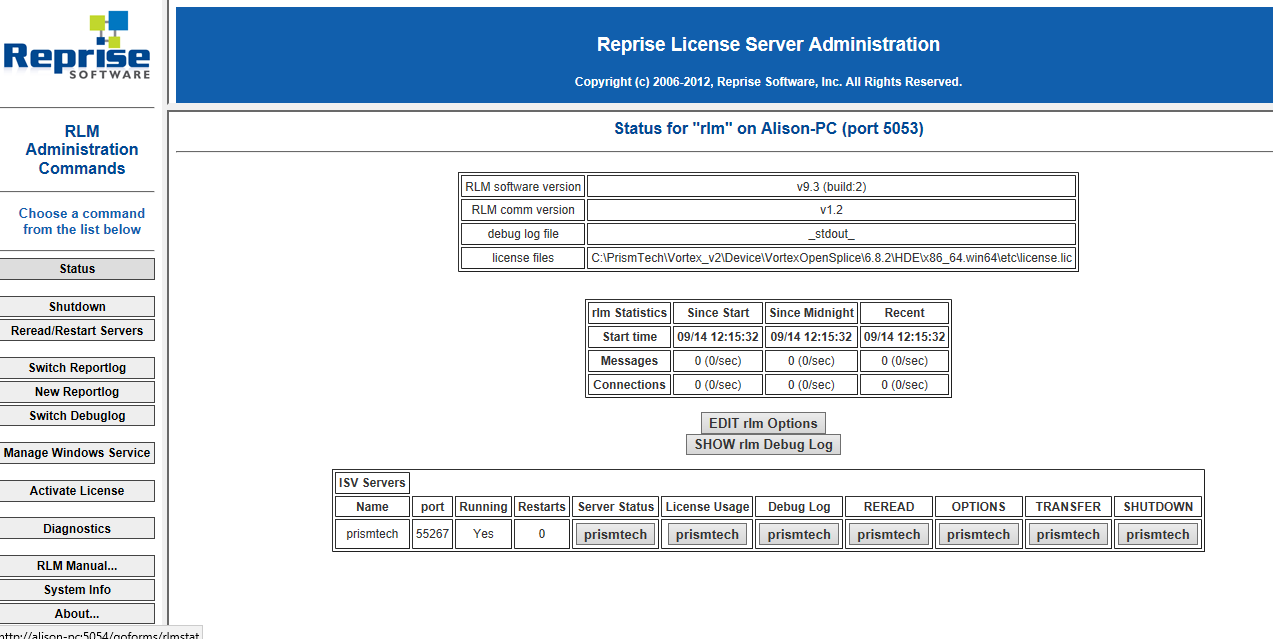
At the bottom in the ISV servers section you can click on the grey buttons under Server Status and License Usage to get information about what machine is using the license keys. You can also remove them as required.

