The OpenSplice Record and Replay Manager (RnR manager) is a tool that allows you to control the OpenSplice Record and Replay Service (RnR service) . The RnR manager allows you to do the following:
- Control and Monitor all Recorder and Player instances in the system.
- Connect to local and remote nodes.
- Monitor RnR Service status (scenarios, storages and services).
- Record and Replay scenarios.
- Import and export recorded data.
- Query and edit recorded data.
The RnR manager is available as a separate download and you will need to install it separately from OpenSplice.
Read more: How to install the OpenSplice RnR Manager
Before using the RnR manager you need to configure OpenSplice to use the Record and Replay service. The RnR Service is a pluggable service that comes with OpenSplice.
Read more: Configuring the Record and Replay Service
Record and Replay Manager Tool Overview
Starting the RnR manager
The RnR manager can be started using the startRnRManager script. This is found in the eclipse directory of the RnR Manager install directory. Using the script will ensure that all the environment variables are set correctly. If you are using windows the RnR Manager can also be started from the start menu.
This will bring up the RnR Manager window.
Setting the OSPL_HOME environment variable
The RnR Manager will pick up the OSPL_HOME value from environment. If this variable has not been set in the environment it can be set explicitly in the RnR Manager. To do this go to menu, choose Window > Preferences.
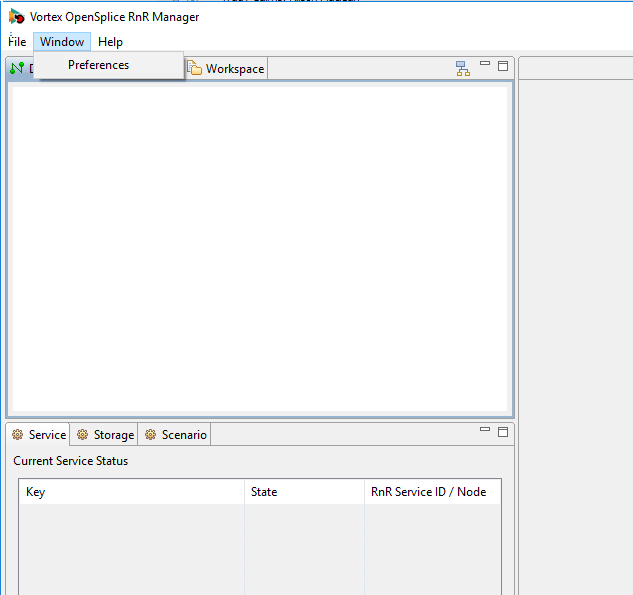
In the preferences window click on OpenSplice. This gives you the option to set the OSPL_HOME path. You can browse to the directory you wish to set this value to.
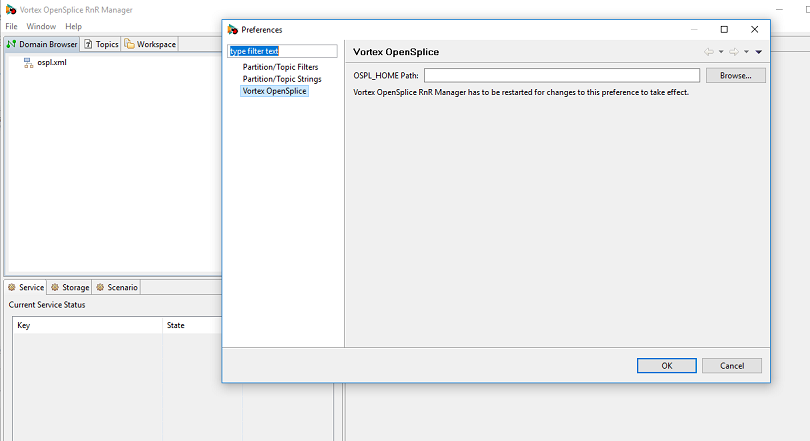
Connecting to an OpenSplice Domain
The top left tab of the RnR Manager shows the Domain Browser. This is used to define and connect to a domain. It also provides information about the domain.
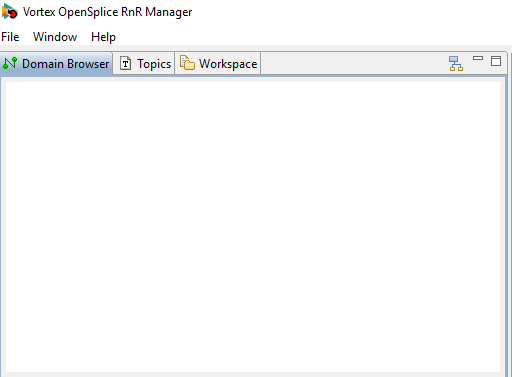
To add a domain you need to press the Add Domain button in the top right corner. ![]()
This will bring up a window that asks if you want to add a local domain or a remote domain. To add a local domain you can use the xml file or specify the doman id. To add a remote domain you can use the node URL.
Enter the value, press okay and the domain will appear in the domain browser.
Connecting to the RnR Service
One you have added the domain you will see it appear in the Domain Browser. To connect to the domain double click on it or right click and choose connect from the menu.
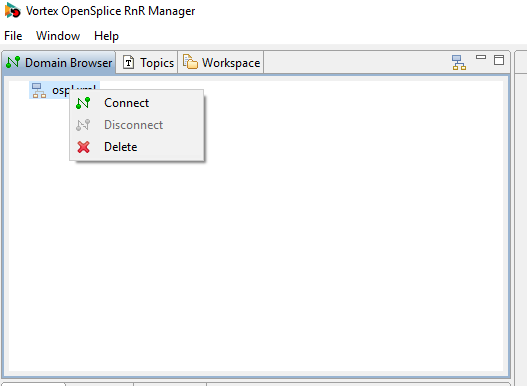
You should now see the RnR service as a listing in the Service window below the Domain Browser.
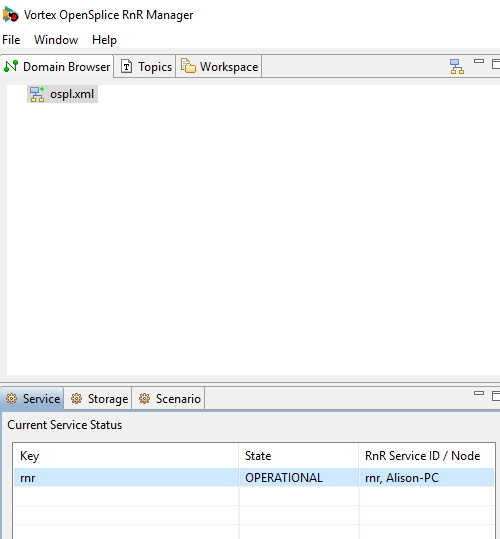
Troubleshooting
If you are using shared memory configuration you may see the error: “Connection failed Reason: Could not create participant” when connecting to the RnR Service.
Read more: Configuring Shared Memory in OpenSplice
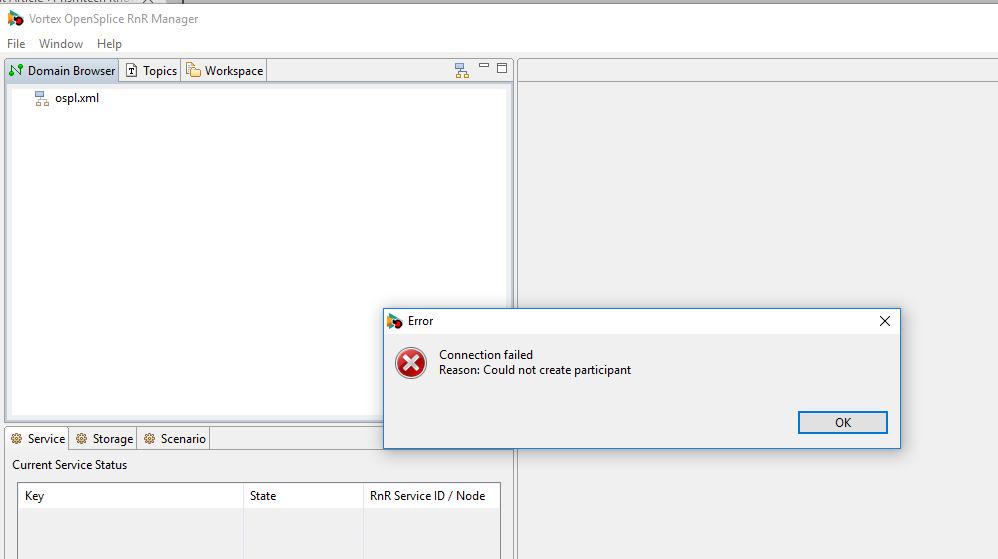
This error is seen because OpenSplice is trying to map into the shared memory database. There is not enough free memory after the default address which causes this error. You need to configure OpenSplice to start at a different memory address. To do this you need to stop the OpenSplice daemon. You then need to change the start address of the virtual memory space by adding the option:
<Address>0x200000</Address>
to the configuration xml file into the section
/Name>
<Database>
<Size>10485670</Size>
</Database>
This address must be the same for each process communicating within a domain. The possible values are platform dependent.
- Default value: 0x40000000
It is useful to use a Memory Mapper to help select the value for the memory address.
- Windows : VMmap (Sysinternals)
- Linux: pmap –x <pid>

