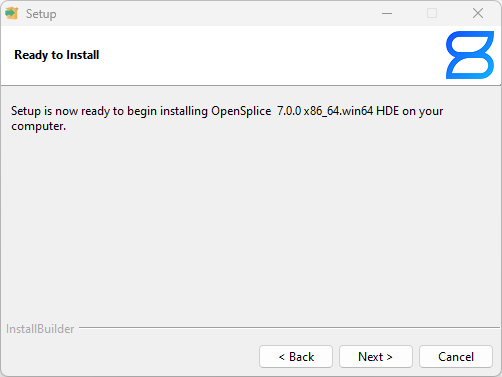This page explains how to go about installing OpenSplice DDS in your system.
Software Requirements
Before you install OpenSplice you may need to install other software. These are the requirements for different components of OpenSplice
OpenSplice DDS Tuner
The OpenSplice DDS Tuner requires the Java Runtime Environment: Oracle JRE 6, 7 or 8.
OpenSplice DDS Configurator
The OpenSplice DDS Configurator requires the Java Runtime Environment: Oracle JRE 6, 7 or 8.
OpenSplice DDS Tester
The OpenSplice DDS Tester requires the Java Runtime Environment: Oracle JRE 7 or 8.
OpenSplice DDS Launcher
The OpenSplice DDS Tester requires the Java Runtime Environment: Oracle JRE 7 or 8.
OpenSplice DBMSConnect
OpenSplice DBMSConnect is tested with MySQL V5.x and MS SQLServer 2008. If you require other database support then please contact ZettaScale.
HDE and RTS Installers
OpenSplice DDS is provided in two installers.
The HDE contains all of the services, libraries, header files and tools needed to develop applications using OpenSplice. The RTS is a subset of the HDE which contains all of the services, libraries and tools needed to deploy applications using OpenSplice.
Check you have sufficient disk space available before installing.
Installing OpenSplice DDS
Install OpenSplice by running the installation wizard for your particular platform. Use the command:
P<code>-OpenSplice<version>-<E>-<platform>.<os>-<comp>-<type>-<target>-installer.<ext>
where
- <code> – ZettaScale’s code for the platform <version> – the OpenSplice version number, for example V6.0
- <E> – the environment, either HDE or RTS
- <platform> – the platform architecture, for example sparc or x86
- <os> – the operating system for example solaris8 or linux2.6
- <comp> – the compiler or glibc version
- <type> – release, debug or dev, which is release with symbols
- <target> – the target architecture for host/target builds.
- <ext> – the platform executable extension, either run or exe
An example of the file name is P638-OpenSplice-7.0.0-HDE-x86_64.win-vs2010-installer.exe on windows and P641-OpenSplice-7.0.0-HDE-x86.linux-gcc4.4.6-glibc2.12-installer.run on linux. The file name will vary depending on the platform.
To start the installer
On windows you can double click the exe file or type the name of the file into a command prompt window to start the installation tool.
On Linux you need to make sure the application has executable permission before you can run it. Open a terminal window and go to the directory where the file is.
Use the command chmod + x <name of installation file>
To start the installer use the command ./<name of installation file>.run
After running this command the OpenSplice installation wizard will appear. Click Next to continue
The license agreement is shown. Read and choose “I Accept the agreement” to continue and press Next.
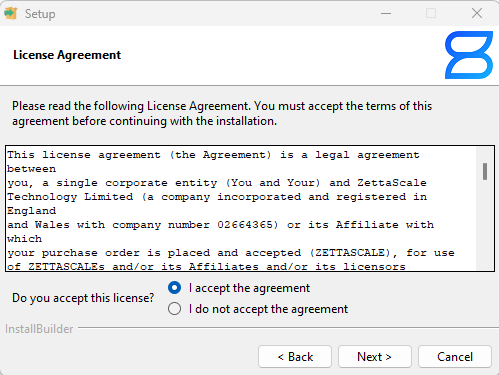
Specify which directory you want to install OpenSplice in You can either use the default or modify the directory to a location of your choosing. Press Next
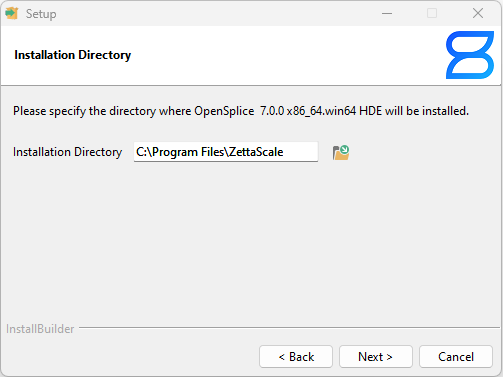
Choose if you want to install OpenSplice for the current user or for all users of the system. If you want to run the services as windows services choose all users.
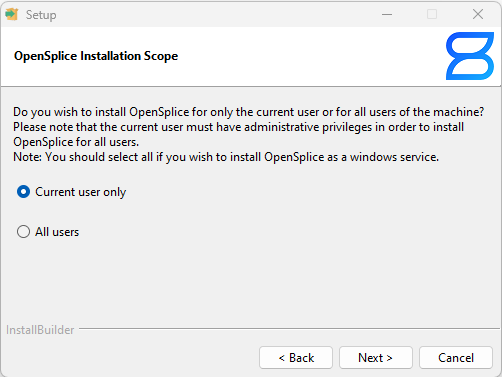
When you have made your selection choose Next. If this is a Windows installation then you will decide if you want the Visual Studio Redistributable to be installed. Normally you would choose yes.
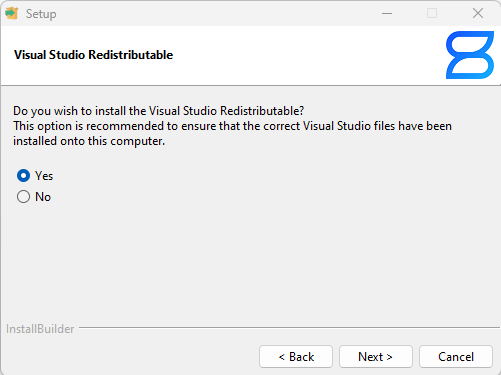
When you have made your selection choose Next. Decide if you want the environment variables to be configured for the installation. Normally you would choose yes.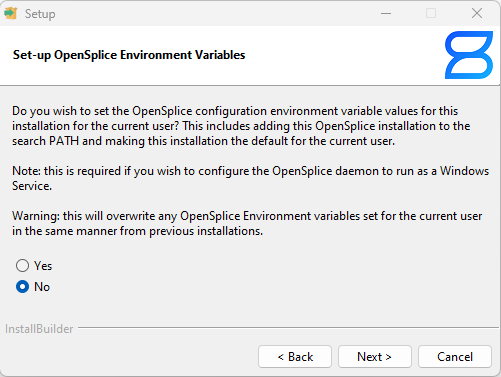
You are then given the option to install an existing license file. If you have one, choose next and then you have the option browse to the directory where the file is.
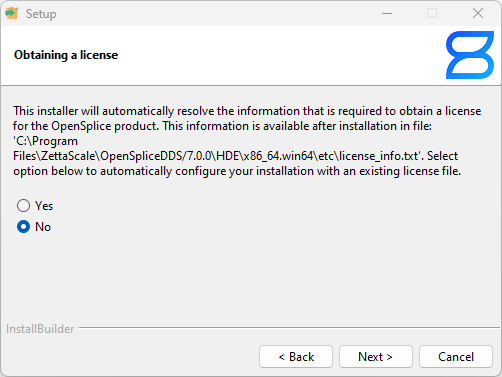
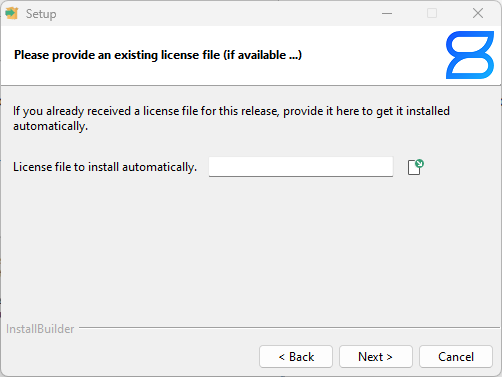
When you press Next the installation should begin.